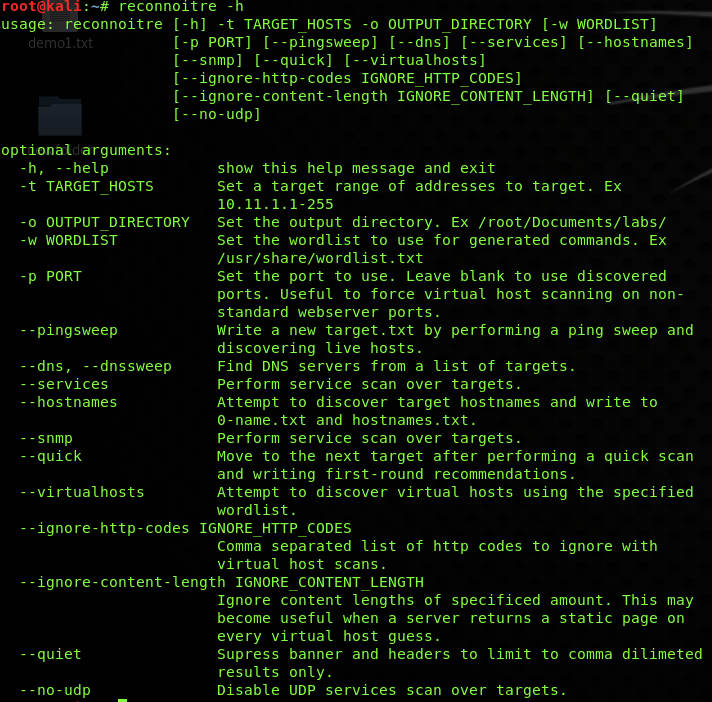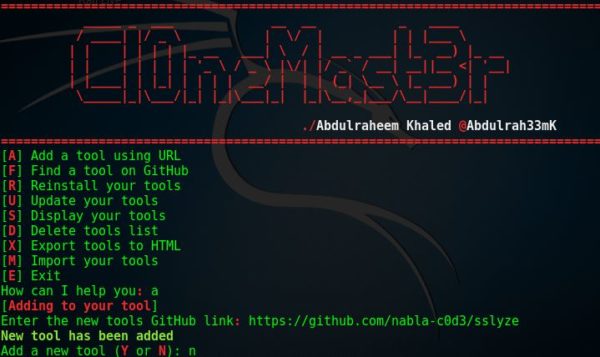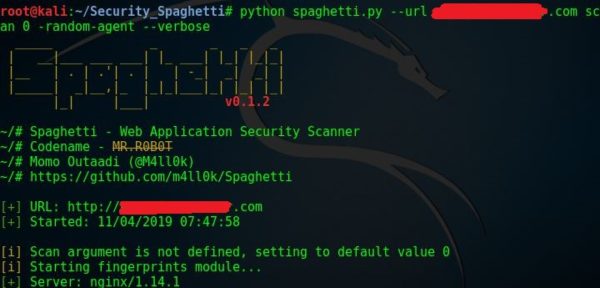“Hacktivist” group Anonymous’s original tool of choice – LowOrbit Ion Cannon (LOIC)
Operating system: Windows, Linux, OS X, Android, iOS
Stable release: 1.0.8 / 13 Dec 2014;
Size: 131 KB
Original author(s): Praetox Technologies
Platforms: .NET Framework, Mono
Written in: C#, C++
Stable release: 1.0.8 / 13 Dec 2014;
Size: 131 KB
Original author(s): Praetox Technologies
Platforms: .NET Framework, Mono
Written in: C#, C++
Download is a simple flooding tool, able to generate
massive amounts of TCP, UDP, or HTTP traffic in order to subject aserver to a heavy network load. While LOIC’s original developers,
Praetox Technologies, intended the tool to be used by developers who
wanted to subject their own servers to such a heavy network traffic
load for testing purposes, Anonymous picked up the open-source tool
and began using it to launch coordinated DDoS attacks.
Soon afterwards, LOIC was modified and given its “Hivemind”
feature, allowing any LOIC user to point his or her copy of LOIC
at an IRC server, transferring control of it to a master user who
38can then send commands over IRC to every connected LOIC client
simultaneously. In this configuration, users are able to launch much
more effective DDoS attacks than those of a group of less-coordinated
LOIC users not operating simultaneously. In late 2011, however,
Anonymous began to step away from LOIC as their DDoS tool of
choice, as LOIC makes no effort to obscure its users’ IP addresses.
This lack of anonymity resulted in the arrest of various users
around the world for participating in LOIC attacks, and Anonymous
broadcasting a clear message across all of its IRC channels: “Do NOT
use LOIC.”